Duo Verified Push will automatically replace Duo Push on May 7th. Duo Mobile users will notice a change in the login experience.
Duo Verified Push displays a unique 4-digit verification code in the login window of the protected application. The user enters this 4-digit code into their Duo Mobile app to complete the authentication process. This method provides an enhanced layer of security.
Watch a Demo of Duo Verified Push
Don't want to use Duo or don't have a device that supports it? We've got you covered. Click here to learn more.
This mandated change addresses the critical need for stronger MFA methods to protect UC employee data. UC has experienced several successful phishing attacks that compromised employee credentials, bypassed location multi-factor authentication systems, and led to unauthorized access to UCPath accounts. Attackers subsequently altered direct deposit information, redirecting paychecks to fraudulent accounts.
Duo Push, in particular, has been exploited in cyberattacks through a method known as MFA fatigue attacks or push bombing. These attacks rely on users getting overwhelmed or tricked into approving a login request they didn’t initiate.
Duo Verified Push is more secure than a standard Duo Push because it adds an extra step to ensure the individual approving the login is the legitimate user.
Instructions for using Duo Verified Push:
- Enter your UCSB NetID and Password
- Click "Sign In"
- A unique 4-digit verification code will appear on the login screen
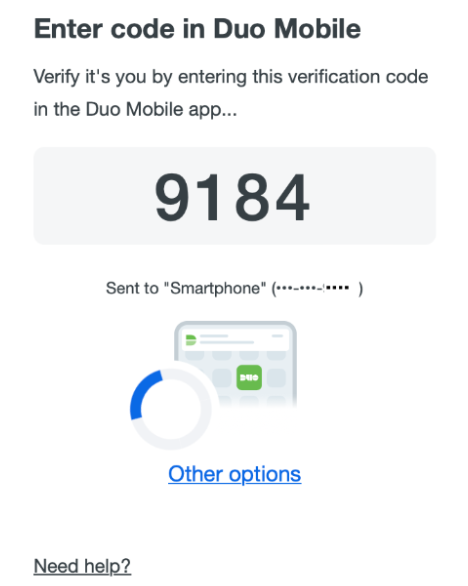
- Open the Duo Mobile application on your mobile device
- Enter the 4-digit verification code
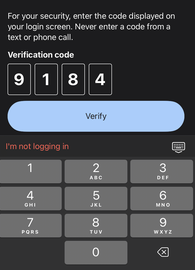
- Click Verify
- Once the verification is complete, an "Approved" message will display, and you will be logged in.
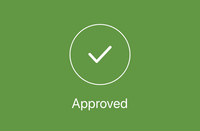
Entering the Verification Code on Apple Watches:
You will still be able to enter the verification code on your Apple Watch to accept a push.
- Type: If you are presented with a full QWERTY keyboard, note that it may be challenging to input the code.
- Sketch: Use your finger to sketch each digit of the code in the designated area below the Reply field. You may need to tap "scribble" to have the option to sketch the code.
- Dictate: The microphone icon can be tapped to speak the code aloud for it to be transcribed.
You'll only see the Duo request on your watch when your phone is locked. Notifications won't go to your Apple Watch when your phone is unlocked.
Questions or Issues with Verified Push? Submit a ticket or call 805-893-5000
Remember, UCSB IT staff will never initiate communication or send a verification code over SMS. Only enter verification codes into your Duo Mobile app from a login window you have initiated -- never from any other source like an SMS message, phone call or email.