Installation
Search for and install the Ivanti Secure Access VPN client application from the Apple App Store. Please note that iOS 11 or later is required.
Manual Configuration
Step 1: Open the Ivanti Secure Access app to create a VPN configuration profile. Tap the "Add a new Connection" button towards the bottom of the screen.
Step 2: Create a connection profile with the following parameters:
Connection Name: UCSB Remote Access Trusted
URL: https://ps.vpn.ucsb.edu/ra-trusted
Username: <your UCSB NetID>
Ensure that you have typed the URL exactly as listed above - http: will not work - it must be https:
Tap "Add" to create the connection profile or "Connect" to sign in to the VPN. When prompted, tap "Allow" to complete the process.
Usage
IMPORTANT: you must first have at least one device already enrolled with UCSB's MFA service (Duo Security) in order to connect to VPN.
Step 1: Open the Ivanti Secure Access VPN client. Tap the "UCSB Remote Access Trusted" connection profile, then tap "Connect" on the subsequent screen.
NOTE: If you are prompted to install the CEF browser, please visit our FAQ under the heading "When I try to sign in to the VPN using the Ivanti Client, I don't get the SSO login page - Install a Chromium Embedded Browser (CEF)."
Step 2: You will be prompted with the UCSB SSO login page. Enter your UCSB NetID and password and click "LOG IN". Alternatively, if you have enabled TouchID access, use your fingerprint to initiate a connection.
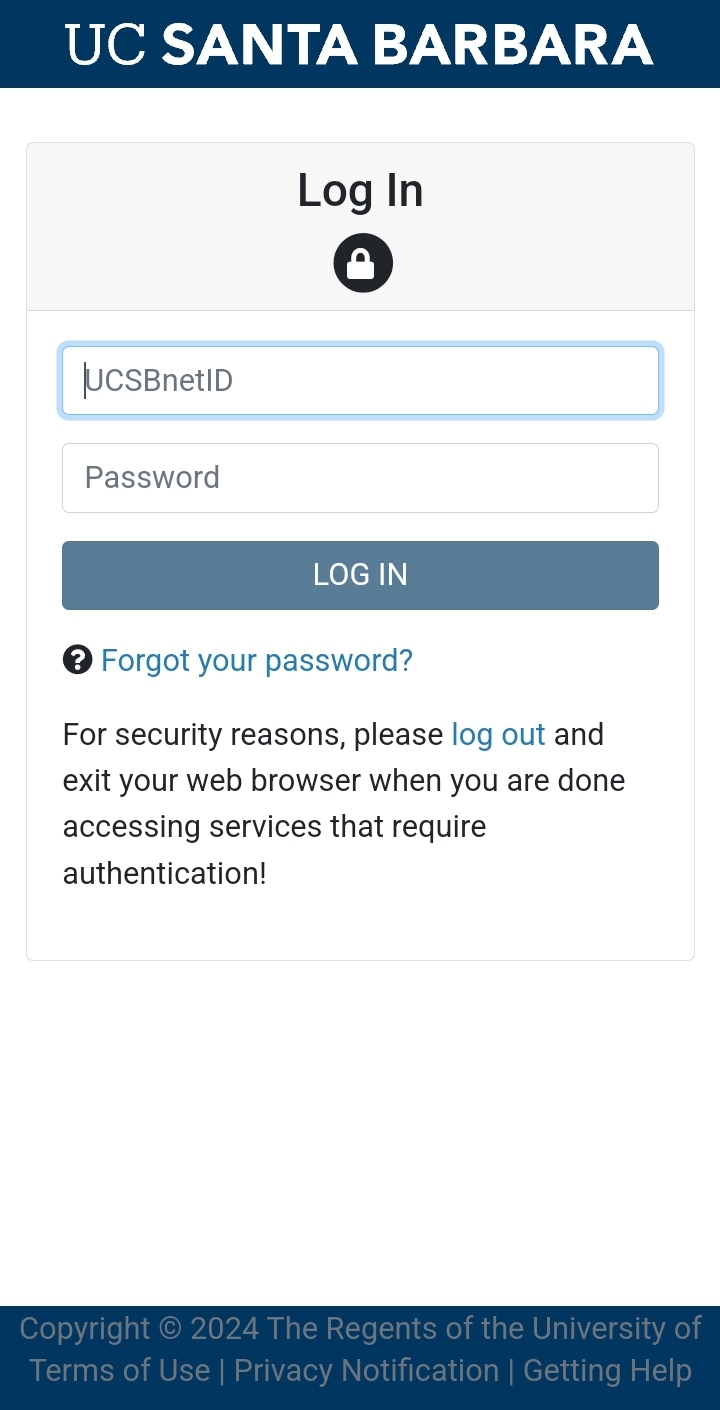
Step 3: Once your UCSB NetID credentials have been authenticated, you will be prompted with your multi-factor authentication (MFA) method.
Step 4: Once you have verified your login via Duo (usually only a few seconds), your client will connect and the status indicator should change to "Active Connection." Selecting your Connection Profile will expand the status area and should show "Connected" at the top.
If your device supports TouchID or FaceID, you may be prompted to save your credentials for future TouchID or FaceID-based access.
Step 5: Verify your VPN connection by using a web browser on your iOS device to visit https://next.noc.ucsb.edu/ip. The web page will display the network address your device is using. If the VPN is in use, it should say “On-campus address (VPN)”.
Step 6: To disconnect from the VPN, return to the Ivanti Secure Access VPN client app, tap the UCSB Remote Access Trusted connection profile, then tap the “Disconnect” button.